Updated June 14th, 2017
New and improved Windows 7/Vista video fix for Diablo 1. Mouse position is fixed, various crashes on closing have been fixed. There is absolutely no modification of the game binary files, just a modified version of the DirectDraw library that adds some nice graphical features.
Features
- Window and Full Screen Mode
- No Corrupted Desktop Colors
- Multiple Resolutions in Window Mode and Fullscreen
- V-Sync On/Off
- Screenshots Saved as PNG Files
- Proper Aspect Ratio in Full Screen Mode
- Easy In-game Menu Configuration Of Video Settings
- Should Work With All Versions and Expansions (Tested with Diablo 1.0, 1.09, Hellfire 1.0)
Issues
- Slight Refresh Problems in the Main Menu</li?
- Can Not Be Used For Play on Battle.net (and likely never will)
- Can Only Access In-game Video Settings While Playing (not in main menu)
Requirements
- DirectX 9 Runtime
- Microsoft Visual C++ 2010 Redistributable Package (x86)
- Video Card Supporting Dynamic Textures
Screenshot
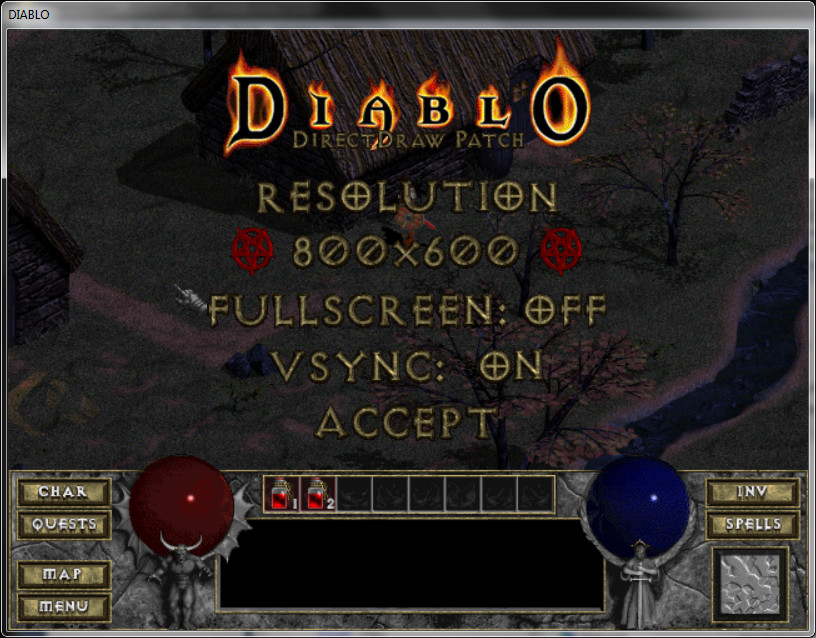
Instructions
Download the zip file and extract ddraw.dll into the Diablo install directory. Run the game as normal, it should start in 640x480 windowed mode.
Keys
Press the ~ key to open the in-game graphics setting menu. Use the arrow keys to navigate/change settings and enter to apply. Escape will exit the menu without applying settings.
Press Alt + Enter to toggle between fullscreen and window mode quickly
Press Print Screen to take a screenshot, it will be saved in the Diablo install directory with the same file name as a normal screenshot but in PNG format. All screenshots are saved in native game resolution (640x480).
Changes
8/20/2014:
- Fixed issue with incompatible zip format on some computers.
9/8/2014:
- Removed unnecessary dependency on original ddraw.dll
- Remove automatic creation of empty ddraw_debug.log
- Added specific error messages for some Direct3D errors.
- Added command line options /ddrawlog and /ddrawdebug to save or display debug information.